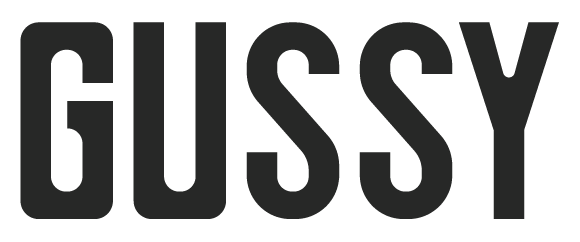Welcome to your website HQ! Whether you’ve just launched your new site or you’re returning to make a few updates, this guide will walk you through the core WordPress functions you need to know. No fluff, no jargon—just the basics to help you stay in control of your site.
Logging Into Your Site
Where to go: yourdomain.com/wp-admin
Steps:
- Type in your site’s login URL (provided during handover).
- Enter your username/email and password.
- Click “Log In.”
Forgot your password? Click “Lost your password?” to reset it.
How to Add or Remove Users
Need to give someone else access to your site (like a staff member or SEO expert)? Here’s how:
To Add a User:
- Go to the left-hand sidebar → Users > Add New
- Fill in username, email, and assign a role (see below).
- Choose the role (Admin, Editor, Author, Shop Manager, etc.).
- Click Add New User.
To Remove a User:
- Go to Users > All Users
- Hover over the user you want to delete and click “Delete”
Quick Role Guide:
- Admin = full access (use sparingly)
- Editor = can update pages and posts
- Shop Manager = WooCommerce access only
How to Edit Your Menu
- Go to Appearance > Menus
- Select the menu to edit (usually called ‘Main Menu’ or ‘Header Menu’)
- To add a page, tick it on the left > click “Add to Menu”
- To remove, click the dropdown of the menu item and hit “Remove”
- Drag to reorder
- Click Save Menu
Pro Tip: Use custom links for external pages like Calendly or social media.
How to Duplicate a Page
- Install and activate a plugin like “Duplicate Page” (or ask your designer to set this up for you)
- Go to Pages > All Pages
- Hover over the page you want to copy and click Duplicate
- Rename the new draft and edit freely
Bonus: Keeping Things Safe
- Only give Admin access to people you trust
- Keep your site updated (or on a care plan)
- Regularly back up your site (your host or plugin like UpdraftPlus can help)